Are you looking to add Ionic to your existing Angular 19 project? Look no further! In this article, we’ll walk you through the step-by-step process of integrating Ionic into your Angular project.
Why Use Ionic with Angular?
Ionic is a popular framework for building hybrid mobile apps using web technologies such as HTML, CSS, and JavaScript. By combining Ionic with Angular, you can leverage the power of both frameworks to build fast, scalable, and maintainable mobile apps.

Prerequisites
Before you begin, make sure you have the following prerequisites:
- An existing Angular 19 project
- Node.js installed on your machine
- npm or yarn installed on your machine
Step 1: Install Ionic
To add Ionic to your existing Angular project, you’ll need to install the Ionic CLI and the Ionic Angular package. Run the following command in your terminal:
Bash
npm install @ionic/angularAlternatively, you can use yarn:
Bash
yarn add @ionic/angularStep 2: Import Ionic Modules
Once you’ve installed the Ionic package, you’ll need to import the Ionic modules into your Angular project. Open your app.module.ts file and add the following imports:
TypeScript
import { NgModule } from '@angular/core';
import { BrowserModule } from '@angular/platform-browser';
import { IonicModule } from '@ionic/angular';
import { AppComponent } from './app.component';
@NgModule({
declarations: [AppComponent],
imports: [BrowserModule, IonicModule.forRoot()],
providers: [],
bootstrap: [AppComponent]
})
export class AppModule {}Step 3: Add Ionic Components
Now that you’ve imported the Ionic modules, you can start adding Ionic components to your Angular project. For example, you can add an Ionic button to your app.component.html file:
HTML
<ion-button>Click me!</ion-button>Step 4: Run Your Application
Finally, you can run your application using the following command:
Bash
ng serveThis will start your development server, and you can access your application at http://localhost:4200.
Alternative: Using the Ionic CDN
If you don’t want to install the Ionic package, you can use the Ionic CDN to add Ionic components to your Angular project. Simply add the following script tag to your index.html file:
HTML
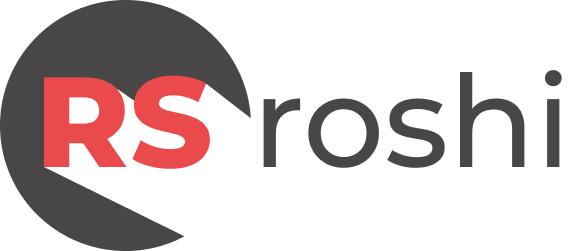





[…] How to Add Ionic to an Existing Angular 19 ProjectRija ShaikhonDecember 7, 2024 […]