As technology evolves, so do the needs of power users—those who demand high performance, speed, and efficiency from their devices. For Windows users, the right apps can make all the difference between a smooth, productive workflow and a sluggish, frustrating experience. As we look ahead to 2025, here are five essential Windows apps that power users should install to stay ahead of the curve.
1. Microsoft PowerToys
Maximize Your Productivity with Customization
Microsoft PowerToys has long been a favorite among power users, and in 2025, it’s still going strong with new features that take productivity to the next level. This suite of utilities allows you to enhance your Windows experience by adding features like:
- FancyZones: Organize your desktop windows into a grid for more efficient multitasking.
- PowerRename: Rename multiple files at once using advanced patterns and regular expressions.
- Keyboard Manager: Rebind keys and shortcuts to better suit your workflow.
These tools are highly customizable and integrate seamlessly into the Windows operating system, making PowerToys a must-have for anyone looking to optimize their daily computing tasks.
2. Ditto
Clipboard Management Made Easy
For those who regularly work with multiple pieces of text, images, or data, Ditto is an indispensable clipboard manager. Unlike the standard clipboard in Windows, which only keeps one item at a time, Ditto allows users to store an unlimited history of clipboard items.
Key features include:
- Searchable clipboard history: Easily find past items you’ve copied.
- Cross-device syncing: Sync clipboard data across multiple Windows devices.
- Custom hotkeys: Quickly paste your copied items with a keyboard shortcut.
For power users who work with a lot of information at once, Ditto will save time and boost efficiency by making your clipboard a powerful, organized tool.
3. AutoHotkey
Automate Your Tasks with Custom Scripts
If you’re a Windows power user looking to automate repetitive tasks, AutoHotkey is your solution. This open-source scripting language allows you to create custom automation scripts for nearly any action on your PC, including:
- Automating mouse movements and clicks.
- Customizing keyboard shortcuts.
- Performing complex tasks with a single keystroke.
Whether you’re a programmer or not, AutoHotkey’s simple syntax and vast online community make it a versatile and powerful tool for streamlining your workflows.
4. Everything
Instantly Find Anything on Your PC
In the fast-paced world of 2025, time is of the essence—and searching for files should be as fast as possible. That’s where Everything comes in. Unlike Windows’ built-in search feature, Everything indexes your files in real-time, delivering near-instant search results.
Features to love:
- Extremely fast file search: Search for files by name or extension in milliseconds.
- Customizable search filters: Narrow down results with filters like date modified, size, and more.
- Low resource usage: Everything runs silently in the background, without draining your system’s resources.
Power users will appreciate how Everything transforms file searching from a time-consuming task into an effortless, lightning-fast process.
5. DisplayFusion
Enhance Your Multi-Monitor Setup
If you work with multiple monitors, DisplayFusion is a must-have app. Designed to take your multi-display experience to the next level, DisplayFusion gives you full control over how your monitors behave. Whether you’re managing windows across several screens or fine-tuning your desktop layout, DisplayFusion’s advanced features make it easy.
Key features include:
- Multi-monitor taskbars: Add taskbars to each monitor, with options to display system trays, buttons, and clock settings.
- Window snapping and management: Snap windows to specific areas across multiple monitors for greater productivity.
- Wallpaper management: Set different wallpapers for each monitor or use a single panoramic image.
DisplayFusion is a game-changer for anyone working with a dual or triple-monitor setup, and it makes juggling multiple tasks across screens more efficient than ever.
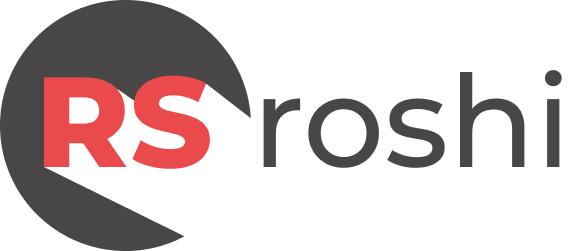





[…] Read also: 5 Must-Have Window Apps for Power Users in 2025 […]